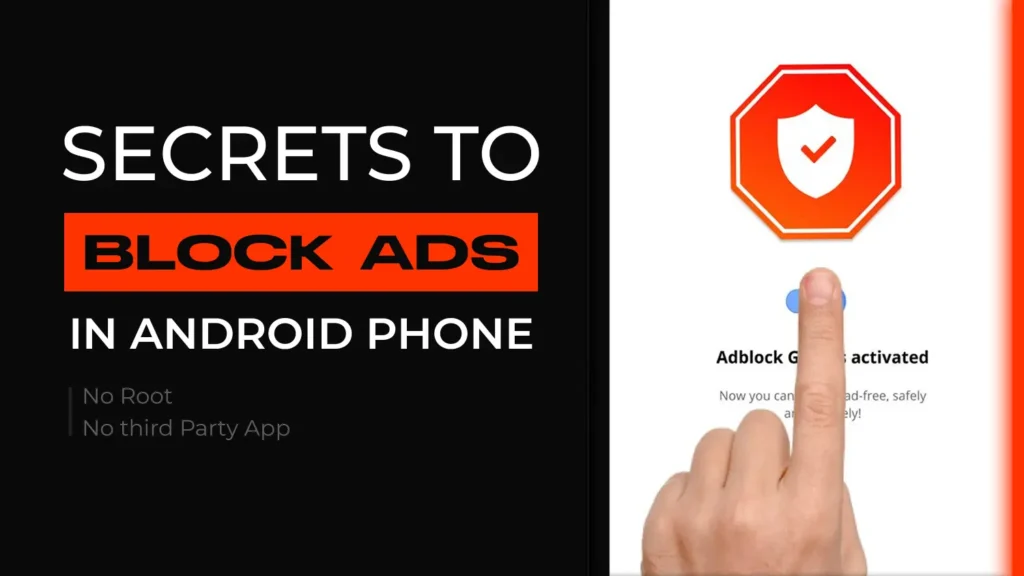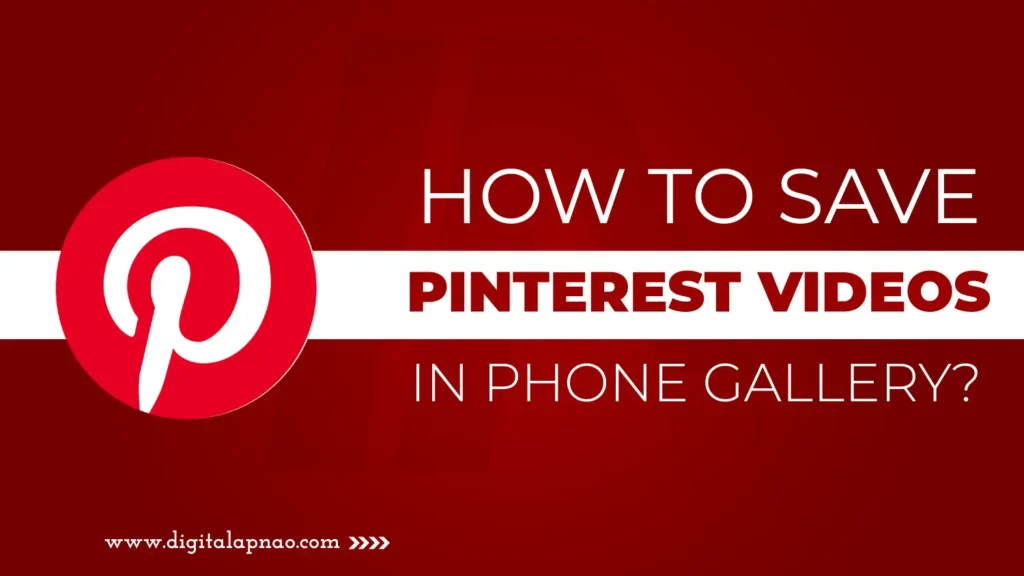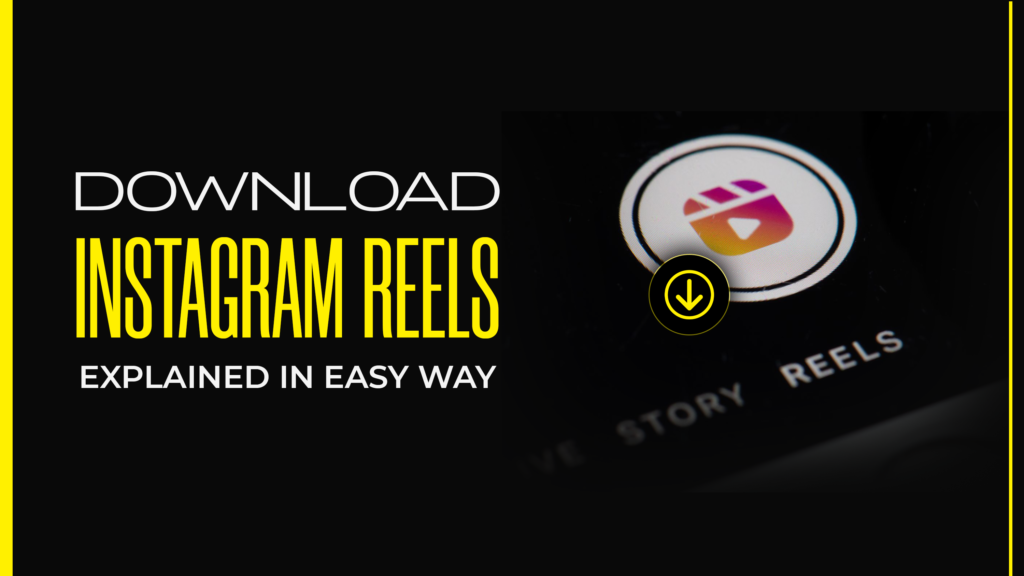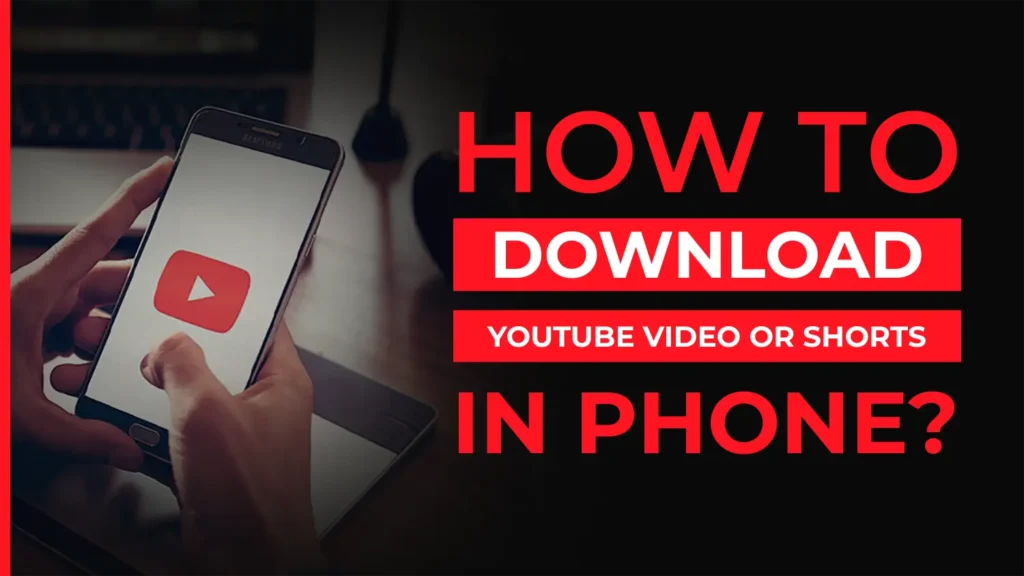In this tutorial, you will learn “How to save image or video from the WhatsApp channel?”, Visualization is the best way to remember something and everyone likes images and short videos and try to keep them on the phone because they are very small in size with many words. Maybe you have tried before to save image or video from the WhatsApp channel, but are not able to download them.
When you click the shared image or video in the personal WhatsApp chat or group it is automatically saved in your phone but All the photos that are shared on the WhatsApp channel are uploaded to the server even when you click to see them it does not default saved in your phone device. If you want to save an image from the WhatsApp channel you need to download it manually.
Follow these steps to save image or video from the WhatsApp channel.
- Go to the WhatsApp channel.
- Click on the image or video you want to save to view.

- Click on the 3 dots ... on the top right side and Click on the save text.

- It will be saved to your phone gallery.
I hope you have enjoyed this blog post and for the next time never forget to save your favorite image or video from the WhatsApp channel.
Maybe you like “How to create a WhatsApp channel?“.